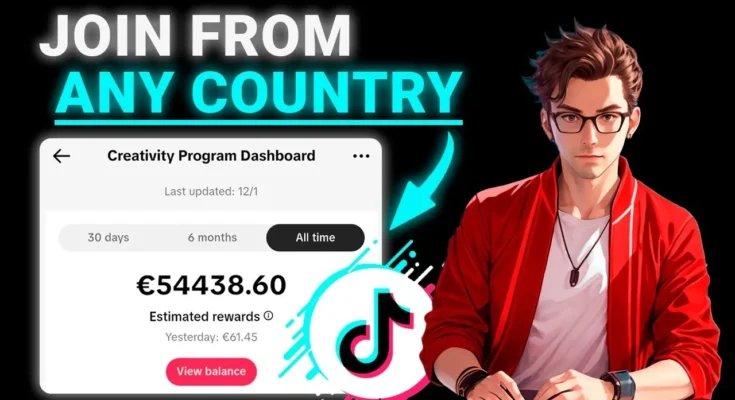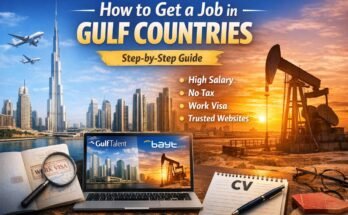How to Join the TikTok Beta Program on Android and iOS
The TikTok Beta Program lets users test new TikTok features and updates before they go public. As a beta tester, you get early access to experimental tools and can provide feedback to help improve the app. This program is available on both Android and iOS devices, though the processes differ. In this guide, we’ll explain what the TikTok Beta Program is, who can join, and give step-by-step instructions for enrolling on Android and iOS devices. We’ll also cover the benefits of joining and answer common questions about the beta program.
What Is the TikTok Beta Program?
The TikTok Beta Program is an official testing channel run by TikTok. By joining, you become part of a select group of users who try out new features, tools, and app updates before they are released to everyone. Think of it as a sneak peek into TikTok’s future: you’ll see experimental features and changes ahead of the general public.
Being a beta tester means TikTok values your feedback. You can report bugs, share suggestions, and influence how TikTok evolves. In return, you get early access to fun or useful new features (like new filters, editing tools, or monetization options) and can stay one step ahead of trends. However, because it’s testing software that isn’t final, you should expect the TikTok Beta app to be less stable and to have occasional glitches or unfinished features. If you like trying new things and don’t mind a few bugs, joining the beta can be exciting and rewarding.
Who Can Join the TikTok Beta Program?
In general, most regular TikTok users on mobile devices can attempt to join the Beta Program. Here are the key eligibility points:
-
Supported Devices: You need an Android phone or tablet with Google Play Store, or an iPhone/iPad with Apple’s TestFlight app. Most modern devices running relatively recent operating systems will work. For Android, any device that can run TikTok and access the Play Store qualifies. For iOS, your device must support the TestFlight beta app.
-
Updated App and OS: Make sure your TikTok app is updated to the latest official version available in your app store. Sometimes TikTok checks that you have the newest stable release before letting you join a beta. Also, update your device’s OS if needed. Running older software might prevent beta enrollment.
-
Active Account: Although not strictly enforced, active TikTok users may have an easier time getting into the beta. Posting videos, engaging with content, and being a normal user in good standing can help. Some beta programs target engaged creators or regions, though TikTok’s general beta is often open to any user until it fills up.
-
Geographical Availability: TikTok’s beta releases sometimes roll out regionally. This means certain new features might appear first in specific countries. Even if you join the beta, you might only see some features if they are enabled for your region. Conversely, if TikTok is not supported in your country (for example, if it’s banned or not released there), you likely won’t be able to join the beta.
-
Enrollment Windows: TikTok may open or close beta enrollment at certain times. If the beta program is not actively accepting new testers, the option to join may not be visible. Keep an eye on TikTok’s announcements (via their website, social media, or the app itself) to know when new beta invitations or open enrollments happen.
Joining the beta is generally free. TikTok does not charge for beta testing. It is simply an opt-in for eager users. That said, slots in the beta can be limited (especially on iOS), so joining early during an open enrollment period is best.
Why Join the TikTok Beta Program?
Joining the TikTok Beta Program has several advantages:
-
Early Access to Features: You’ll be among the first to try brand-new TikTok features. This can include creative editing tools, new social features, changes to the user interface, or enhancements that TikTok hasn’t released yet. If you’re a creator, this gives you a chance to use features before others and possibly gain followers or views by standing out. Even as a casual user, it can be fun to see what’s coming next.
-
Influence and Feedback: As a beta tester, your feedback goes directly (in theory) to TikTok’s developers. If you encounter bugs or have ideas for improvement, you can report them. Your input helps shape the final features. This sense of being part of the development process can be rewarding.
-
Stay Ahead of Trends: Since TikTok evolves quickly, being in the beta program keeps you on the cutting edge. You’ll know about upcoming trends and tools before the public, which can help if you create content or simply enjoy playing with new tech.
-
Community and Prestige: Beta testers often form a community of tech-savvy users. Sharing experiences with others in forums or groups can be fun. There’s also a bit of bragging rights in being a “Tiktok Insider” who sees features first.
At the same time, be aware of the downsides of beta software:
-
Bugs and Instability: The beta app can crash, freeze, or behave unexpectedly. It may use more battery or data due to ongoing tests. Plan to deal with occasional glitches. Your experience might be rough compared to the stable app.
-
Incomplete Features: Some beta features may only be partially working or could be pulled in later updates. Expect some rough edges.
-
Possible Account Effects: Generally, your normal TikTok account carries over into beta without issues. However, it’s wise to know your login credentials just in case. Keep in mind that if you switch back to the stable app (by leaving beta), you may need to update or re-login.
Overall, joining the TikTok Beta Program is a good choice if you love TikTok and don’t mind a few hiccups in exchange for new features and direct influence. Now let’s look at how to actually join on Android and iOS.
| Aspect | Official TikTok App | TikTok Beta App |
|---|---|---|
| Availability | Public on Google Play Store and App Store | Limited to beta testers (via Play Store beta or TestFlight) |
| Updates | Infrequent, stable releases (major updates) | Frequent experimental updates (weekly or more) |
| Features | Only fully tested features | Early access to new and in-progress features |
| Stability | Generally stable and well-tested | Can have bugs, crashes, or missing functionality |
| Feedback | Feedback through app reviews and support channels | Direct bug reporting and feedback channels (if available) |
| Leaving Beta | N/A (always on official channel) | Can opt out to return to official version at any time |
How to Join the TikTok Beta Program on Android
Joining on Android is straightforward because Google Play Store handles most of it. Here’s how:
-
Open the Google Play Store: On your Android device, launch the Play Store app. Make sure you are signed in with the Google account that you use for TikTok.
-
Search for TikTok: Use the search bar at the top to find the official TikTok app. It will show up as “TikTok” by TikTok Pte. Ltd.
-
Go to TikTok’s App Page: Tap the TikTok result to open its store page. You should see the app icon, ratings, and the usual “Update” or “Install” button.
-
Scroll to the “Join the Beta” Section: On TikTok’s Play Store page, scroll down. Look for a section titled “Join the beta” or similar. This section usually appears below the app description and just above the “Ratings” section. If the section says “Join the beta”, tap it.
-
Tap “Join” or “Join Beta”: When you tap the join option, you may see a confirmation pop-up. It will tell you something like “You are about to join the beta program for TikTok. Beta versions may be less stable than public releases.” Confirm by tapping Join. (On some devices you might see a button labeled I’m In or similar. Tap that.)
-
Wait for Enrollment: Google Play might take a few moments to enroll your account as a beta tester. You’ll see a progress message. Sometimes the Play Store page will refresh or show a message like “You are a beta tester”.
-
Update to the Beta Version: Once you’re enrolled, the TikTok app on your device should update to the beta version automatically. If it doesn’t happen right away, go back to the TikTok page in the Play Store – the Update button should appear (even if you had the latest public version before). Tap Update to download and install the beta build.
-
Launch TikTok: Open the TikTok app as usual. You’re now running the beta version. New or experimental features will be available here.
-
Leaving the Beta (Optional): If you later decide you want to exit the beta program and go back to the stable TikTok release, return to the TikTok app page in the Play Store. Scroll down again to the beta section; it will now say something like Leave the program. Tap that to leave, then uninstall TikTok and reinstall it from the store (or simply update it) to get the official version again.
Tips and Troubleshooting for Android
-
Beta Program Full: If the Play Store doesn’t show a “Join Beta” option at all or says “Beta program is full”, it means TikTok’s beta slots are currently filled. In that case, you can try again later. Slots often open up when some testers leave or a new testing cycle starts. Keep the app updated and check back periodically.
-
Alternative Join Method: Some users find joining easier by using the Google Play website on a desktop. Visit play.google.com/store on your computer, log in with the same Google account, search for TikTok, and see if the Join Beta option appears there (under the app title, just like on mobile). If it’s available, click Join. The result will sync to your phone’s account.
-
Privacy: Joining the beta doesn’t expose any additional personal data to TikTok beyond what you already share by using the app. It simply flags your account to receive beta updates.
-
Security Note: Only enroll through the official Google Play Store. Avoid downloading TikTok from unofficial sources, as those could be unsafe. If the official beta is unavailable, you might hear about downloading an APK from websites – this is not recommended unless you trust the site completely, because unofficial downloads can carry malware or violate Google’s policies.
-
Account and Data: Joining or leaving the beta program does not erase your TikTok account or data. Your videos, likes, and followers remain intact. Just note that if you switch back to the stable app after leaving, you may have to wait for features to catch up to the stable build again.
By following these steps, your Android device will be part of TikTok’s beta testing community. Now let’s look at how to do this on an iPhone or iPad.
How to Join the TikTok Beta Program on iOS
On Apple devices (iPhone or iPad), the process is different because beta distribution is handled through Apple’s TestFlight app. TestFlight is Apple’s official beta testing platform. Here’s what you need to do:
-
Install TestFlight: If you haven’t already, open the App Store on your iPhone/iPad and search for TestFlight (by Apple). Download and install TestFlight. This app will manage TikTok beta builds for you.
-
Obtain a TikTok Beta Invitation: Unlike Android, there is no public “Join Beta” button on the App Store. You need an invitation to the TikTok beta. Invitations typically come in two ways:
-
Official Invite Link: TikTok may publish a public link or code for TestFlight, usually through their official channels or newsletter. (Keep an eye on TikTok’s announcements or trusted tech news sources around major updates.)
-
Beta Tester Invitation: Occasionally, TikTok will invite specific users or regions directly via email to join TestFlight. Check the email associated with your TikTok account or your App Store Apple ID for any invites.
If you cannot find an official link, sometimes tech communities or social media share public TestFlight links. Be cautious and only use links from reliable sources or communities.
-
-
Open the Invitation in TestFlight: Once you have a TestFlight invite (either a link or a redemption code), tap it on your iOS device. It should prompt you to open in TestFlight. In TestFlight, tap Accept or Redeem (if you manually entered a code). This will enroll your Apple ID as a beta tester for TikTok.
-
Install TikTok Beta: After accepting, TikTok beta will appear in your TestFlight app list. Tap Install (or Update if it’s already installed from an earlier beta). The TikTok Beta app will download and install on your device. It might have a “Beta” label on the icon.
-
Start Using TikTok Beta: Launch TikTok from the TestFlight-installed app icon (not the normal App Store icon). You’re now using the beta version. It will behave mostly like regular TikTok, but you’ll have any new features currently being tested.
-
Update Beta Builds: When TikTok releases a new beta build, TestFlight will notify you automatically (if notifications are enabled). You can then update in TestFlight to get the latest beta version. Each build has an expiration (usually after a few weeks), so you need to stay updated to keep the app working.
-
Leaving the Beta (Optional): To stop using the beta version, open TestFlight and tap Stop Testing under TikTok. Then delete the TikTok beta app. Finally, download TikTok from the regular App Store (or update if it’s already installed) to go back to the official app.
Tips and Troubleshooting for iOS
-
Tester Limit: Apple’s TestFlight limits the number of testers per app (often around 1,000 or 10,000 depending on the account type). If you find that the beta link or code is no longer working, the beta slot might be full. In that case, you may have to wait for new slots or skip the current beta cycle.
-
Official Links: TikTok may share a TestFlight link on its official TikTok News or support pages, or via social media. For example, sometimes TikTok posts an official “Join TikTok Beta” link for TestFlight. Always trust official sources first. Don’t enter codes or click links from random websites.
-
Regional Restrictions: Due to app store policies, TikTok beta may not be available in some countries. Notably, if TikTok has been removed from a country’s App Store, its beta likely won’t show up either. If you are outside the U.S., you may find the beta; in the U.S., changes in law have affected TikTok’s App Store status. (If TikTok is unavailable in your country, there is unfortunately no way to join via the official App Store/Play Store.)
-
Data Usage: Beta updates might be frequent and larger. Use Wi-Fi when possible to download updates. Also, make sure you have enough free space, as beta builds can be sizable.
-
Feedback Channels: If you discover a bug or have a suggestion, TestFlight lets you send feedback directly. In TestFlight, select TikTok and tap Send Beta Feedback. This will email your bug report to TikTok (if you want to contribute). Alternatively, some beta communities have forums or groups for discussing issues.
By using TestFlight and an invitation, you can join TikTok’s iOS beta testing program. Now your device will receive TikTok beta updates through TestFlight just like Android devices do through Google Play.
| Step | Android (Google Play) | iOS (TestFlight) |
|---|---|---|
| 1. Prepare | Use an Android device signed into Google Play. | Use an iPhone/iPad and install the Apple TestFlight app from the App Store. |
| 2. Get Ready | Open Google Play Store and search for “TikTok”. | Obtain the TikTok Beta TestFlight invitation link or code (from TikTok’s official announcements or invite). |
| 3. Enroll | On the TikTok Play Store page, scroll down to Join Beta and tap Join. | Click the invite link or redeem the code in TestFlight; tap Accept to join the TikTok beta. |
| 4. Install | Once joined, update or install TikTok to the beta version via Play Store’s Update. | In TestFlight, tap Install (or Update) for TikTok Beta. |
| 5. Use Beta | Launch TikTok; you’re now using the beta version with new features. | Launch TikTok from the TestFlight-installed app (it may be labeled TikTok Beta). |
| 6. Quit Beta | (Optional) To leave beta: go back to Play Store, tap Leave in the Beta section, and reinstall TikTok. | (Optional) To leave beta: in TestFlight tap Stop Testing, then install TikTok from the App Store. |
After Joining the Beta
Once you have joined:
-
Explore New Features: Open TikTok and look for any new icons, options, or interface changes. Some betas have hidden features that only become visible when enabled on the back end. Test everything out – filters, editing tools, live features, etc.
-
Update Regularly: Beta versions expire and get replaced quickly. Keep an eye on updates (via Play Store or TestFlight). Frequent updates mean frequent testing.
-
Provide Feedback: If the app crashes or a feature doesn’t work right, report it. Android users can often do this by rating the beta app in Play Store (though beta ratings may not always be visible publicly). iOS users should use the Send Beta Feedback option in TestFlight. Good bug reports help TikTok fix issues faster.
-
Expect Issues: Remember that if something goes wrong (like a crash or missing feature), it’s part of testing. If the app becomes unusable, you can always opt out of the beta and return to the stable version.
Leaving the Beta Program
If you decide the beta experience isn’t for you, here’s how to revert to the normal app:
-
On Android: Go to Google Play Store → TikTok app page. Scroll to find the Beta section (where you joined). Tap Leave. Then uninstall TikTok from your device. Finally, reinstall TikTok from the Play Store; you’ll get the latest stable version.
-
On iOS: Open TestFlight → TikTok Beta. Tap Stop Testing. Delete the TikTok beta app. Then go to the App Store and install TikTok as usual. If TikTok isn’t in your App Store, you might need to change App Store regions or wait until it returns.
After leaving, you will no longer see the early features and you’ll be on the regular release track.
Tips and Cautions
-
Multiple Accounts: The beta tester status is tied to your Google or Apple account, not your TikTok account. If you use multiple Google accounts on Android, ensure you joined with the same one that runs TikTok. On iOS, only the Apple ID used in TestFlight matters.
-
Side-loading (Android): Some advanced users install TikTok beta by downloading an APK file from a trusted source. This bypasses the official beta channel. However, this is not recommended due to security risks and is unnecessary if you can join via Play Store. We suggest sticking with Google Play for safety.
-
Data Backup: TikTok stores data in the cloud under your account, so leaving the beta won’t lose your videos or login. Still, it’s wise to have your TikTok login info saved and remember that early bugs could potentially log you out or act oddly.
-
Beta Notifications: Sometimes the beta app (especially on iOS) will prompt you with expiration or update notices. Pay attention to these prompts so you don’t get cut off due to an expired build.
-
Discoveries and Bugs: If you find cool new features, enjoy them! If you find serious bugs (like crashes on launch), consider waiting a day before reinstalling the stable app, in case TikTok pushes a quick fix in the beta.
Download TikTok Beta Version
Frequently Asked Questions
Q: What exactly does a TikTok beta tester do?
A: A beta tester uses a version of TikTok with pre-release features. You explore new functionality and report any bugs or suggestions back to TikTok. Essentially, you help test and improve the app before features go live.
Q: How do I know if I’m successfully in the beta program?
A: On Android, the Play Store will confirm “You’re a beta tester” on the TikTok app page. The installed app name might show “Beta” on TestFlight or have a beta tag. Also, you’ll get updates labeled as beta in the store. If updates appear more often than usual, you’re likely in.
Q: The beta is full. When can I join?
A: Join windows vary. If you try and see it’s full, try again in a few days or weeks. Sometimes Google Play or TestFlight has spots open when existing testers leave. Watching TikTok’s official news or community forums can alert you to openings.
Q: Is there any cost or extra requirement?
A: No, joining TikTok’s beta is completely free. You just need a compatible device and an open slot in the program.
Q: What features might I see in the beta?
A: It varies. Betas often include new filters, editing tools, interface tweaks, or even new monetization options (like subscription or e-commerce tools). The goal is to test anything TikTok plans to roll out, so you might see an AI caption helper, a changed layout, or new interactive features depending on the current test cycle.
Q: Can I use the beta and official app at the same time?
A: Generally, no. The beta app replaces the official one on your device. On iOS, you install via TestFlight, which is separate, but usually you only run one TikTok at a time. Your account can log into either.
Q: Will my TikTok account get banned for beta testing?
A: No, TikTok encourages testers. As long as you follow community guidelines, testing the beta won’t get you banned. In fact, providing helpful feedback is something TikTok usually appreciates.
Q: What if I dislike the beta app?
A: You can leave anytime (see above). The stable app will still be available on the store. If you leave, you can always rejoin the beta later if it reopens.
Q: Are beta updates automatic?
A: On Android, the beta update goes through Google Play like any app update. On iOS, TestFlight will notify you of new builds, and you’ll have to tap Update in TestFlight. You won’t get iOS beta updates via the normal App Store.
By following the steps above and keeping these tips in mind, you can join the TikTok Beta Program and start exploring new features on Android or iOS. Happy testing! Feel free to come back to this guide as a reference whenever you need help with the beta program.