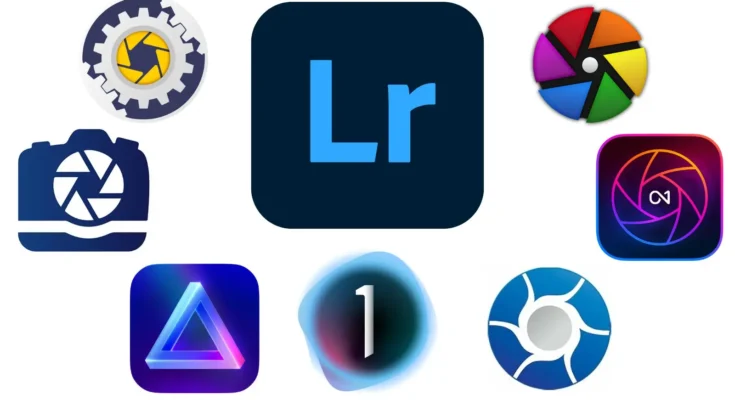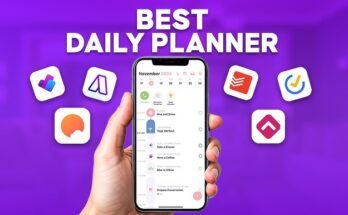7 Photo Editing Apps Better Than Lightroom in 2025
In 2025, many photographers are looking beyond Adobe Lightroom – searching for photo editing apps better than Lightroom to find fresh features without a hefty subscription. Rising costs and years of sluggish updates have prompted a wave of curiosity. Adobe’s latest price hike left users feeling locked into expensive plans for even basic tools. Meanwhile, a variety of new editors has matured, offering advanced AI filters, creative presets, and one-time purchase options. These developments make 2025 an exciting time to find fresh tools that suit your editing style.
Great alternatives to Lightroom share certain strengths. They handle solid RAW conversion with flexible controls, often matching Lightroom’s quality. They provide comprehensive editing suites (layers, masks, curves, HSL, etc.) in a non-destructive workflow. Powerful tools like spot healing, lens correction, and batch exports should be standard. Many go further with AI-driven features: think sky replacements, automated object removal, and style transfers that Lightroom doesn’t offer natively. Additional perks can include mobile apps, cloud sync, and a pricing model you prefer (free, one-time, or subscription).
What Makes a Great Lightroom Alternative?
-
RAW & format support: Handles all your camera’s RAW formats with rich conversion quality and highlight recovery.
-
Complete editing toolkit: Layers, masks, curves, HSL/HSB panels, dehaze, noise reduction, and all the essential tools for creative control.
-
Non-destructive workflow: Full history or edit stacks ensure your original images stay untouched and edits can be re-tuned later.
-
Organization & library: Fast photo import, albums or catalogs, keyword or AI-based tagging, and search for easy sorting across large collections.
-
Creative AI features: Automatic sky/object swaps, portrait enhancers, and one-click stylizing filters accelerate creativity beyond manual edits.
-
Speed & usability: Smooth performance (with GPU acceleration if possible) and an intuitive UI that fits your workflow make editing a pleasure.
Top 7 Photo Editing Apps Better Than Lightroom in 2025
1. Skylum Luminar Neo – AI-Driven Creative Editor (Windows, macOS, iPadOS)
Luminar Neo is a fast-growing Lightroom alternative known for its AI-based creative tools. It caters to enthusiasts who want big results with less effort. Luminar’s interface is clean and modern, making advanced editing approachable. It offers over 24 AI-powered features – including Sky AI for seamless sky replacements, Structure AI for selective detail enhancement, and tools to remove or generate objects. Portraits get automated skin and face fixes. Luminar Neo also integrates as a plugin for Photoshop/Lightroom. You can buy it outright (~$119 for desktop, $179 with iPad) or subscribe. Overall, Luminar is ideal for photographers who want creative AI effects at their fingertips.
Key Features:
-
AI filters (sky, skin, object swapping) and RAW editing (1000+ cameras supported)
-
Layer-based editing with blend modes
-
Built-in creative presets, HDR merging, and focus stacking
Pros:
-
Powerful AI-driven enhancements that accelerate editing
-
Intuitive interface with one-time purchase option
-
Extensive creative templates and filters
Cons:
-
Simplified catalog (no advanced library features)
-
Heavy multi-layer edits can lag on older hardware
-
Offers less granular manual control than some pro tools
2. ON1 Photo RAW – All-in-One Suite (Windows, macOS, iOS, Android)
ON1 Photo RAW is a full-featured alternative that combines editing, effects, and basic organizing in one package. It offers a robust raw processor with extensive color and tone controls, plus non-destructive layers and masks. ON1’s Effects browser gives you hundreds of creative presets and filters (which you can stack), along with LUT support. It also includes AI-powered tools like Sky Swap for one-click sky changes, NoNoise AI for transparent denoising, Portrait AI for quick retouching, and Resize AI to enlarge images without quality loss. The built-in catalog lets you import and keyword-tag photos.
ON1 Photo RAW can be bought outright (~$89.99 perpetual) or via subscription (~$79.99/year). It even offers an iOS/Android app and cloud sync (200GB included) for on-the-go editing. In practice, ON1 feels responsive and stable. Its noise reduction yields very natural results. Because it packs nearly every tool photographers need, ON1 Photo RAW is a flexible one-stop solution for enthusiasts and pros alike. However, its vast feature set means the interface can be overwhelming at first.
Key Features:
-
Advanced RAW processing and layer-based editing
-
Extensive effect filters and LUTs library
-
AI tools (Sky Swap, NoNoise, Portrait AI, Upscale)
-
Integrated catalog with albums and keyword management
Pros:
-
Comprehensive workflow (raw, editing, effects all in one)
-
Rich creative filters and presets built in
-
Choice of perpetual license or subscription
-
Mobile app and cloud storage available
Cons:
-
Busy interface with many panels and options
-
Some advanced features require a subscription
-
Large install size and resource demands
3. Capture One Pro – Professional-Grade Color & Quality (Windows, macOS, iPadOS, iOS)
Capture One Pro is a professional photographer’s choice, known for its exceptional image quality and color control. Its RAW engine produces superb detail and accurate colors straight out of camera. Unique to Capture One is its Color Editor, which lets you target any color range and adjust hue, saturation, and lightness precisely. The software also handles tethered shooting (live camera capture) seamlessly, making it ideal for studio shoots and portraits. Layers and masks in Capture One allow precise local adjustments, and it provides excellent noise reduction and sharpening.
Capture One’s workspace is highly customizable, though initially it’s more complex than Lightroom. Recent updates have added AI-driven tools (like face detection and automatic adjustments), but the focus remains on manual control. There is an iPad version (with subscription) for RAW editing on the go. Pricing is high: about $299 for a perpetual license (or a similarly priced annual subscription). Many professionals consider the cost worth it for the top-notch results, but it may be overkill for hobbyists. Capture One is best for those who demand the highest image quality and advanced workflow tools.
Key Features:
-
Industry-leading RAW conversion and color fidelity
-
Advanced color/editor and layered masks for local edits
-
Tethered capture and multi-camera session support
Pros:
-
Unmatched image quality and color accuracy
-
Ideal for professional studio and fashion work
-
Extensive camera and lens support
-
Regular free updates for license holders
Cons:
-
Very expensive
-
Steep learning curve for new users
-
Fewer quick presets or creative filters built in
-
Catalog performance can slow down with massive libraries
4. CyberLink PhotoDirector 365 – Creative Editor with AI (Windows, macOS, iOS, Android)
CyberLink PhotoDirector 365 is a versatile editor focused on creativity and ease of use. It offers all the standard tools (curves, HSL, gradient masks) and some fun extras. You can apply art-style filters to images, add animations or GIFs, or use its many themed templates for social media. PhotoDirector’s star features are its AI enhancements: background removal, content-aware object erase, AI Sky Replacement, and an AI Portrait engine for smoothing and face edit. It even includes panorama and 360° stitching modules.
A subscription to PhotoDirector 365 (about $4/month or $99 one-time) unlocks the latest AI tools and a stock library. The software supports layer editing with blend modes like Photoshop. There are also companion mobile apps with similar tools that sync via CyberLink’s cloud. Overall, PhotoDirector stands out for its friendly interface – applying an AI sky swap or stylized filter is trivial. It’s a great pick for hobbyists and creators who want a mix of powerful edits and fun effects. However, free versions watermark exports, and some AI features require extra credits or a subscription.
Key Features:
-
Layer compositing with blend modes and adjustment layers
-
AI object/background removal and sky replacement
-
Artistic style filters and templates (collage, slideshow)
-
Panorama/360° image stitching
Pros:
-
Very easy and fun to use
-
Rich selection of creative effects and AI enhancements
-
Affordable with subscription (mobile apps included)
-
Guided edits help beginners achieve results
Cons:
-
Free trial adds watermarks to output
-
Some features (AI, advanced effects) need in-app credits
-
Less precise color grading and RAW tweaking than high-end tools
-
Lacks advanced cataloging (suitable more for single-image edits)
5. Affinity Photo – Pixel-Perfect Editor (Windows, macOS, iPadOS)
Affinity Photo is a powerful image editor built around a Photoshop-style toolkit. It also handles photo editing through its Develop Persona (a RAW converter like Lightroom’s develop mode). You can adjust exposure, white balance, and curves, then switch to the Photo Persona for layers, masks, and advanced retouching. Affinity supports 32-bit color, PSD files, and has advanced selections and healing tools. It even offers panorama stitching, focus merge, and frequency-domain noise reduction. The interface is professional and polished, though it mimics Photoshop’s workflow more than Lightroom’s.
The big advantage is pricing: Affinity Photo is a one-time purchase ($54.99 for desktop, $21.99 for iPad) with no subscription. Performance is excellent – edits render in real time on even very large images. Serif provides frequent free updates. On the downside, Affinity does not organize photos; you open and edit one image at a time. It also lacks any built-in AI effects or one-click presets. In short, if you want Photoshop-level power (and can handle the complexity), Affinity is outstanding value. But if you need batch cataloging and quick auto-fixes, you might prefer a different app.
Key Features:
-
Full layer and mask support with live adjustment filters
-
Advanced retouching and selection tools (healing, frequency separation)
-
RAW Develop Persona (curves, calibration, LUTs, merge)
-
360° image editing and HDR merge
Pros:
-
Professional-grade editing tools at an affordable one-time price
-
Fast, real-time performance on large files
-
Consistent cross-platform experience (Windows, Mac, iPad)
-
Excellent value (often on sale)
Cons:
-
No photo library or cloud sync – edits are per-image
-
No built-in AI enhancements (manual adjustments only)
-
Separate purchase required for desktop vs. iPad versions
Download 
6. Darktable – Free, Open-Source RAW Processor (Windows, macOS, Linux)
Darktable is a free, open-source alternative often compared to Lightroom Classic. It offers a dual workflow: Lighttable for organizing and culling, and Darkroom for editing. It supports virtually every RAW format and provides an extensive set of modules for adjustments (exposure, color calibration, tone curves, sharpening, denoise, vignetting, lens correction, and many specialized filters). Some of Darktable’s tools surpass Lightroom’s – for example, its equalizer module for fine tonal control, and powerful mask combinations. It even supports tethered shooting and printing.
Because it’s community-developed, Darktable is completely free (no ads or subscriptions). It runs on Windows, macOS, and Linux, and receives frequent updates (new features and camera support). It’s especially popular with Linux photographers who have limited options. Darktable’s strengths are its flexibility and power. However, the interface is complex and can feel unintuitive at first. It has a steep learning curve. There is no official support or tutorials beyond community forums. Still, for those willing to invest time, Darktable is an impressively capable tool with no cost.
Key Features:
-
Non-destructive RAW editing with an extensive suite of modules
-
Advanced color, tone, and detail adjustments (curves, levels, zones)
-
Powerful masking options (drawn, color range, RGB curves, etc.)
-
Tethering, slide shows, and map/geotagging features
Pros:
-
Completely free and open-source (no cost at all)
-
Supports a vast array of cameras and formats
-
Highly customizable (scripts, presets, configuration)
-
Workflow very similar to Lightroom for those who prefer it
Cons:
-
Very steep learning curve for newcomers
-
Interface can be overwhelming and less polished
-
Performance varies (can be slow on large batches)
-
No official help resources or mobile app
7. Snapseed – Full-Featured Mobile Editor (iOS, Android)
Snapseed is Google’s free mobile photo editor and one of the most capable smartphone editing apps. It offers a very clean interface with professional-grade tools. You can apply basic fixes (Tune Image, Curves, White Balance) or dive into advanced options like selective color (HSL), brush edits, and perspective corrections. Snapseed’s set of Creative filters (HDR, Portrait, Drama, Grunge, etc.) are all fully tweakable. It also includes a Healing tool to remove blemishes and a Lens Blur to simulate shallow depth of field.
A standout feature is that Snapseed uses a fully non-destructive stack of edits: each adjustment can be revisited, tweaked, or removed. This is rare in a mobile app and is akin to Lightroom’s history panel. It even supports RAW (DNG) on many phones, so you get true raw edits on the go. For quick social-post fixes or travel photography, Snapseed is unmatched. Just remember: it doesn’t organize photos — it edits whatever image you import. But as a completely free package, Snapseed delivers extremely high-quality editing in your pocket.
Key Features:
-
25+ professional tools (RAW develop, Curves, Brush, Selective adjust, etc.)
-
Portrait enhancement (face spotting) and lens blur
-
Non-destructive edit stack (history)
-
Stylize filters (HDR, Glamour Glow, Noir, etc.)
Pros:
-
100% free with no ads or fees
-
Extremely intuitive and user-friendly on mobile
-
Surprisingly powerful feature set for a phone app
-
Works offline and produces high-quality results
Cons:
-
Mobile-only (no desktop or web version)
-
No photo library or keyword tagging (uses phone’s gallery)
-
Linear edit stack (no true layers)
Comparison Table
| App | Platforms | Pricing | Core Features | AI & Special Tools | Ease of Use |
|---|---|---|---|---|---|
| Luminar Neo | Windows, macOS, iPad | $119 (one-time) | Full RAW editing, creative filters, layers | Yes – generative AI (sky swap, erase) | Beginner |
| ON1 Photo RAW | Windows, macOS, iOS, Android | $89.99 (perpetual) or $79.99/yr | RAW processing, layers, catalog | Yes – AI-driven (sky swap, denoise) | Intermediate |
| Capture One Pro | Windows, macOS, iPad | $299 (one-time) | Professional RAW workflow, tethering | Limited – basic auto-adjustments only | Advanced |
| PhotoDirector 365 | Windows, macOS, iOS, Android | $4/mo (annual $48) or $99 one-time | Layer editing, templates, stitching | Yes – AI style filters, sky replace | Moderate |
| Affinity Photo | Windows, macOS, iPad | $54.99 one-time (each) | Pixel-level editing, advanced retouch | None (manual adjustments only) | Advanced |
| Darktable | Windows, macOS, Linux | Free | Non-destructive RAW workflow, masking | None – no built-in AI | Advanced |
| Snapseed | iOS, Android | Free | Mobile editing tools, filters, brush | Smart filters (Portrait, HDR, Glamour) | Easy |
How to Choose the Best Photo Editor for You
Picking the right editor depends on your needs and workflow. Here are some guidelines:
-
Platform & workflow: Will you edit primarily on desktop or mobile? Studio shooters often prefer desktop tools (Capture One, ON1, Luminar) with full raw support, while travel or social media photographers might favor mobile/tablet apps (Snapseed, Affinity for iPad). Check if your chosen app has companion mobile apps or cloud sync if that’s important to you.
-
Key features: List your “must-have” features (e.g. advanced color tools, AI sky replace, portrait retouch, panorama). If you rely on cataloging and bulk editing, make sure the alternative has a library system. If you need only single-image editing with creative flair, a simpler app might suffice. Choose an app strong in your priority areas (color accuracy, creative filters, speed, etc.).
-
Budget & licensing: Determine if you prefer free or paid. Darktable and Snapseed cost nothing but require more manual work. Affinity and Luminar offer one-time purchases with deep features. Subscriptions (ON1, PhotoDirector 365) guarantee updates and cloud perks at a monthly cost. Balance upfront cost vs. long-term value (a subscription can end up costing more over years).
-
Ease & learning curve: Be honest about how much time you’ll invest learning software. Beginners should pick user-friendly editors (Luminar Neo, PhotoDirector) with lots of automated help. Enthusiasts and pros who want ultimate control might choose Capture One or Darktable, accepting a steeper learning curve. Many apps offer free trials – use them to see which interface feels most natural.
-
Performance: Some editors are resource-intensive. If your computer is older, lean toward lighter apps (Affinity, Luminar). If you have a modern GPU, you can take advantage of GPU acceleration in Capture One or ON1. Mobile editing saves time on the go, but keep in mind screen size and precision.
-
Try and compare: Ultimately, the best test is hands-on. Import a few of your own photos into different apps and try out edits. Check export quality, speed, and how comfortable you feel with the tools. Look for community forums or tutorials – strong support can make learning a new app much easier.
You might even use more than one tool: for example, Snapseed for quick phone fixes and Luminar or Darktable for final desktop retouching. The point is to match the app to your shooting style and budget.
Download
Conclusion and Recommendations
No single editor is perfect for every photographer. The best photo editing apps better than Lightroom are those that fit your needs and spark your creativity. For example, budget-conscious users can start with Darktable (free on desktop) and Snapseed (free on mobile). Enthusiasts who love creative effects should try Luminar Neo or ON1 Photo RAW for their AI-powered workflows. Professionals needing studio-grade control might lean on Capture One Pro or a combination of tools.
We recommend downloading trials of a few options to compare. Edit the same image in two or three apps and see which interface and results you prefer. Many photographers use a mix of apps (for instance, Snapseed for on-the-go edits and Luminar for the final polish). With these modern alternatives, you can finally escape restrictive subscriptions without sacrificing quality. The landscape of photo editing is wide open – pick the tools that let your creativity soar beyond Lightroom’s limits.